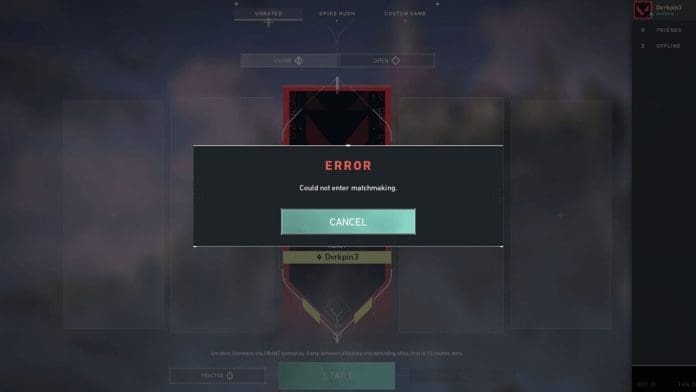Among the plethora of issues you can run into when trying to queue for a Valorant game, the “could not enter matchmaking” error is a frustrating yet relatively common one.
Upon encountering this matchmaking error in Valorant, you will be unable to queue for any game mode until you resolve the problem.
The “could not enter matchmaking” error in Valorant can be caused by a number of different reasons, While the specific reason behind the issue can often be hard to identify, there are a few solutions that are almost certain to fix it if you follow them correctly.
Valorant “Could Not Enter Matchmaking” Error: Causes
Before you learn how to fix the “could not enter matchmaking” error in Valorant, you might be curious to understand what might be causing the issue.
The usual culprits behind this infamous Valorant error are problems with your network connection, DNS issues, Riot servers being down, and hardware problems.
Before you try to fix this error, it’s important to check the official Riot server status or third-party websites like Downdetector to check whether others are facing this problem as well.
Valorant “Could Not Enter Matchmaking” Error: How To Fix
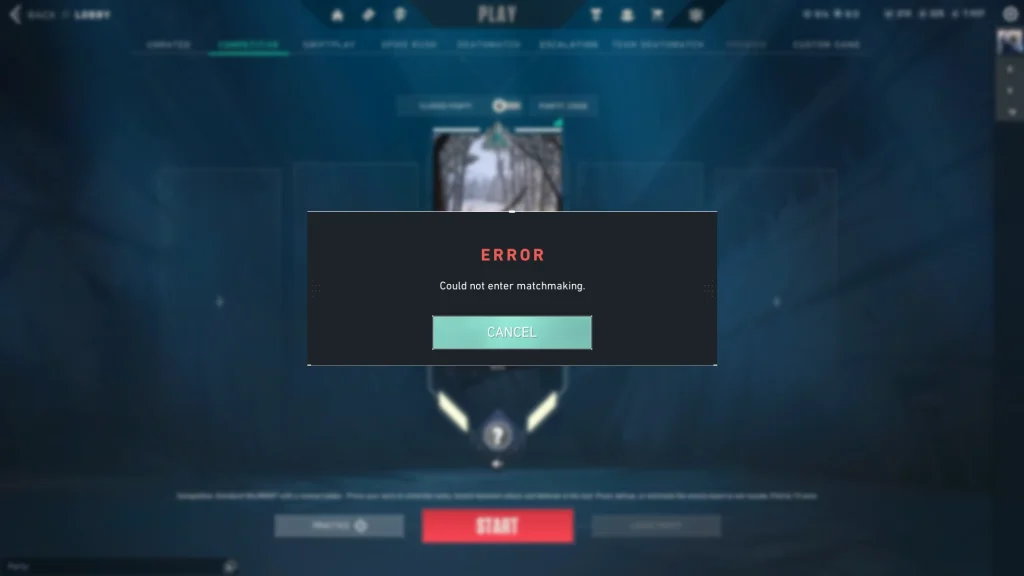
If the Riot servers are operational and the issue is on your end, there are several solutions you can try to fix the “could not enter matchmaking” error in Valorant.
- Restart Valorant & Riot Client: The first thing you should do upon facing this error is close both Valorant and the Riot Client completely, then relaunch the game.
- Restart Your PC: If restarting Valorant doesn’t solve the issue, the next thing you should try is reboot your PC and check if the problem persists.
- Restart Your Router: As mentioned earlier, the “could not enter matchmaking” error in Valorant is often caused by poor network conditions. This can often be solved by turning off your router, waiting 30 seconds, and turning it back on.
- Flush DNS: If DNS issues are blocking your connection to the Valorant servers, you can try flushing your DNS to see if it fixes the problem. To flush your DNS, open command prompt as an administrator and type in ‘ipconfig /flushdns’.
- Reinstall Valorant: If none of the aforementioned solutions seem to work for you, you should try uninstalling Valorant and Vanguard before reinstalling them from scratch.
By following the steps outlined above, you should be able to resolve the annoying “could not enter matchmaking” error in Valorant. If the issue persists, you can consider reaching out to Riot Support for further assistance and to report your problem.