FPS gamers love high frame-rates. Higher FPS (frames per second) definitely gives you a competitive advantage. Therefore, if you have a high-end PC with flagship processor and GPU, you are going to get a lot of FPS that will help you to peek corners faster with a super smooth experience. It will help you to react faster as well.
Valorant is one of the most popular FPS games these days. If you play Valorant a lot, you will definitely want to see how many FPS you are getting. Cause the more FPS you will get the more you will be able to play better. Therefore, you need to know how to view FPS in Valorant.
How to show FPS in Valorant?
- Head to Settings from the main menu. This will be located on the top left area of the screen.
- Once it is opened, go to the Video tab.
- Under Stats, check for Client FPS.
- Choose how you want the FPS to be shown – as text, as a graph or as both.
How to view FPS in Valorant
To show your FPS in Valorant, head over to the “Client FPS” setting in the “Stats” settings under the “Video” settings tab. The image below shows exactly where you can find this in Valorant.
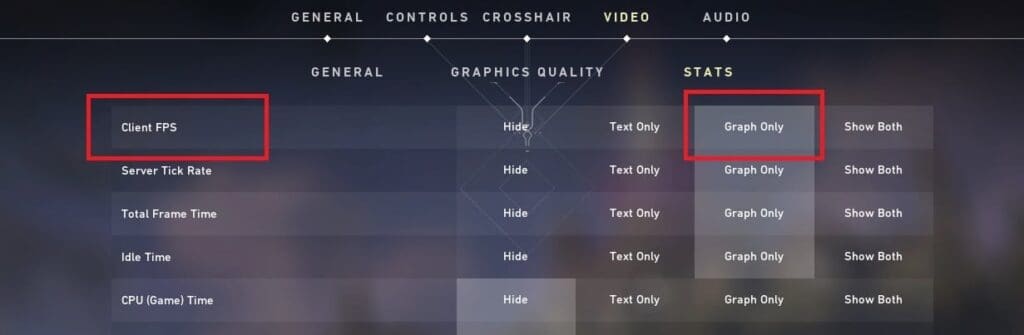


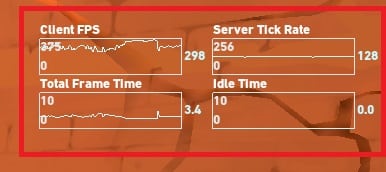
Now it’s upto you which one do you prefer. Generally, most of the players go for the Text Only option that shows you the live FPS counter on the top-left corner of the screen. However, if you choose the Graph only option, it will show the live FPS graph on the right side of the screen.


