With VALORANT emerging as a global sensation among multiplayer titles, Mac users are left searching for ways to enjoy this tactical shooter. Riot Games, the developer, has not released an official version for macOS due to technical limitations and the game’s strict anti-cheat requirements. However, for those determined to experience VALORANT on Mac, there is a feasible workaround.
Mac users face a unique challenge in playing VALORANT, primarily due to Riot’s Vanguard anti-cheat system, which limits compatibility with conventional tools like CrossOver and Parallels Desktop. Despite this, using Boot Camp VALORANT remains a viable option for Intel-based Macs, enabling players to install Windows and access the game seamlessly.
System Requirements
To run VALORANT Mac, ensure your device meets these requirements:
- Intel-based Mac (Apple silicon Macs do not support Boot Camp).
- At least 64GB of free disk space.
- A 16GB external USB drive for setup.
- A 64-bit version of Windows 10 Home, Windows 10 Pro, or Windows 11.
Modern Macs with Apple silicon processors are incompatible with this method, so obtaining a refurbished or older Intel-based Mac may be necessary.
Preparing Your Mac
Before proceeding, check the following:
- Your Mac’s Secure Boot setting should be set to Full Security.
- Back up your important files, as partitioning the disk can lead to data loss if not handled carefully.
Installing Windows via Boot Camp
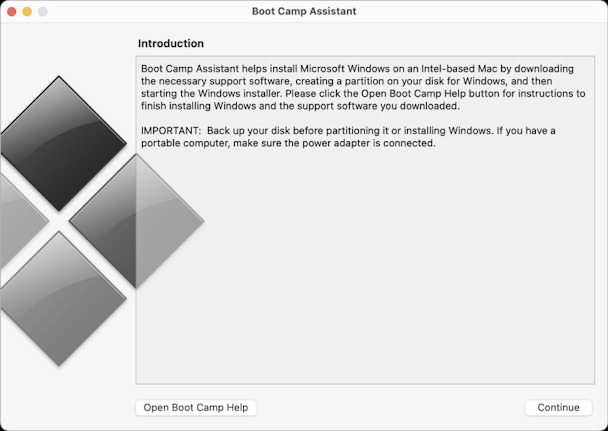
Follow these steps to set up Windows on your Mac:
- Open Boot Camp Assistant from the Applications > Utilities folder.
- Insert your USB drive and follow the prompts.
- Allocate at least 64GB for the Windows partition.
- Format the BOOTCAMP partition during installation.
- Follow the Windows setup instructions, restart your Mac, and switch to Windows when prompted.
This method creates a dual-boot setup, allowing you to switch between macOS and Windows.
Downloading and Installing VALORANT
Once Windows is operational:
- Visit the official Riot Games website.
- Download the VALORANT client.
- Install the game and follow any additional setup prompts.
This approach mirrors the installation process on native Windows PCs.
Troubleshooting Common Issues
- Disk Space Errors: Ensure you have sufficient free space before partitioning.
- Vanguard Installation Issues: Restart your system if Vanguard doesn’t install correctly.
- Performance Problems: Update Windows drivers via the Boot Camp software for optimal performance.
If issues persist, consult Riot Games’ support for additional troubleshooting.
While Riot Games has yet to announce official support for macOS, the Boot Camp VALORANT method provides Mac users a reliable workaround. By adhering to this VALORANT Mac guide, Intel-based Mac owners can dive into the action-packed world of VALORANT without waiting for a native version. Until Riot expands its support to macOS, this solution ensures you won’t miss out on one of the most competitive shooters available today.


