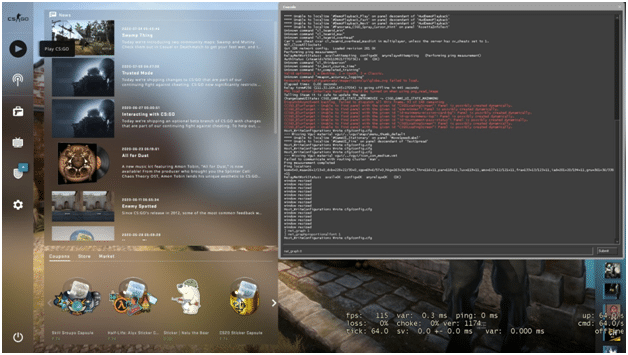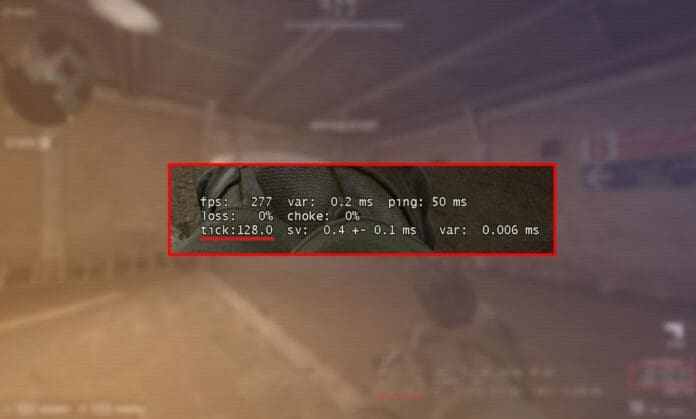Counter-Strike: Global Offensive, Valve’s famous tactical FPS is one among the other titles which do rely a lot on frames per second (FPS). Higher Frames does help CS:GO to culminate its performance in a more “Polished manner” With a higher index of FPS, maps seem to be more coherent with an “In-unison frame- rate”.
While playing, many players tend to keep tabs on various in-game parameters like the FPS, Internet quality ones like the PING and the Packet loss. In Counter Strike : Global Offensive, one can easily check out their FPS parameters by various ways.
CS:GO has this Console option which can be triggered by pressing the “ ~ ” button on the keyboard. This console option can be enabled in the Game column under the Settings menu. All you need to do is enable the “Developer Developer console” by choosing YES.
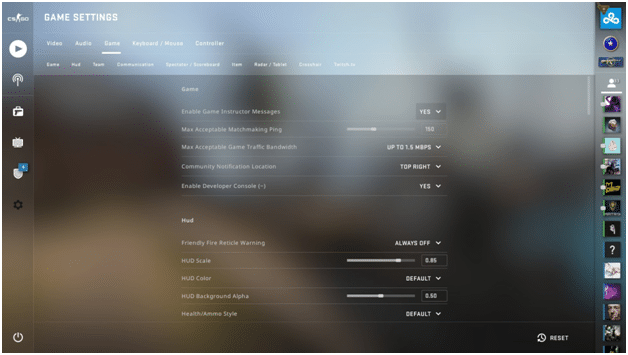
Once you have enabled the Developer Console, pres the” ~ ” button on your keyboard , type “cl_showfps 1” and hit enter. You can now see the FPS parameter in the top left corner of your screen.
Along with the FPS parameter, if you wish to know more about other statistics as well, all you need to do is type “net_graph 1” in the Console and hit Enter. Upon entering this, you could now see a series of statistics and numbers right at the bottom.
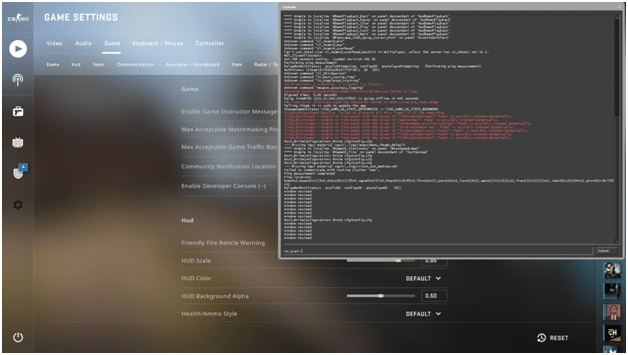
This tells you about your connection’s health and helps you to monitor the FPS as well. You can disable it by changing it to 0 once you’ve collected all the information required. Type “net_graph 0” in the developer console and hit enter to make it vanish.

Apart from these, the steam overlay can also assist you in the same. You just need to press Shift +Tab on your keyboard, navigate yourself to the “In-Game” menu under the Settings and turn on the In-game FPS counter. This will too display the FPS in the Left Top corner of the screen. This option also allows you to change the alignment of the same where you can make it flash with a high contrast color as well.