Recently, many Valorant players have reported encountering the VAN 68 error when attempting to log into the game. This error is one of the most annoying problems that you can face since it not only prevents you from queuing for matches but also blocks your access to the game entirely.
The VAN 68 Valorant error can be triggered by a number of reasons, but its most common cause of occurrence is a network issue that disrupts the connection between your PC and the Riot servers.
Luckily, in most cases, the VAN 68 error in Valorant can be easily fixed by following a few simple steps. If you’re facing the infamous VAN 68 Valorant error yourself, keep reading to find out how you can solve it.
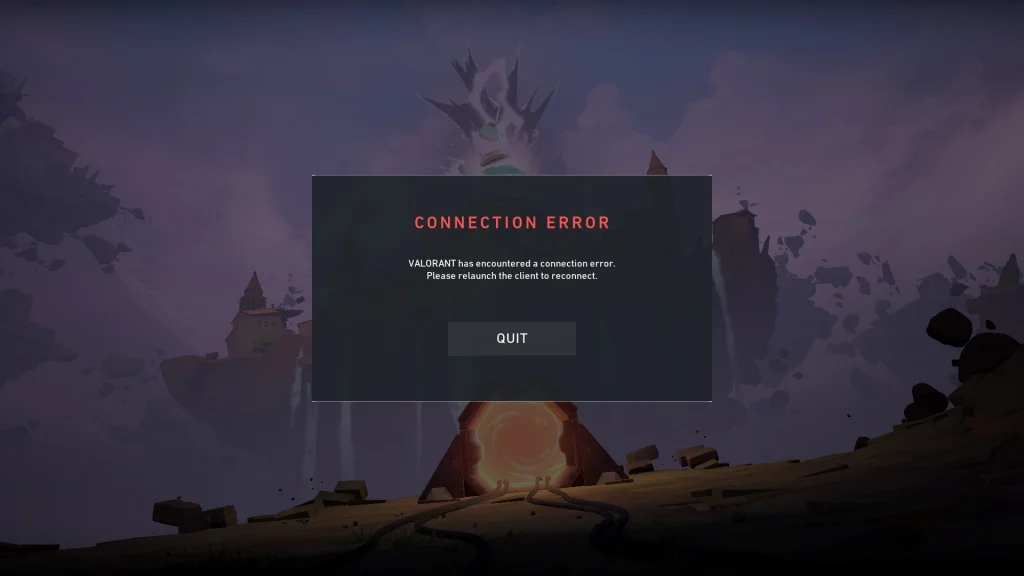
VAN 68 Valorant Error: How To Fix
Here are some solutions that you can try to fix your VAN68 Valorant error:
- Restart Valorant & Riot Client: In many cases, a simple restart of your Riot Client is enough to solve the VAN68 error in Valorant.
- Restart Your PC & Router: If the client restart doesn’t solve it, you should try restarting your router and PC. Since the VAN68 error code is generally caused by network issues, a router restart can also solve the problem.
- Flush Your DNS: Flushing your DNS can often prevent issues with corrupt DNS caches. To flush your DNS, follow these steps:
- Type ‘CMD’ in your search bar (win+shift+s), right-click, and select “Run as administrator”.
- Hit “Yes.”
- Type “ipconfig /flushdns” and press Enter.
- Wait till you see the message “Successfully flushed the DNS resolver cache.”
- Close the window.
- Check Your Firewall Settings: Sometimes, the firewall on your PC might prevent Valorant from connecting with the Riot game servers. To do so, follow these steps:
- Open the search bar again and type ‘Firewall’
- Click on “Firewall and Network Protection.”
- Select “Allow an app through firewall,” and go to “Change settings.”
- Select “Allow another app,” then browse to your Valorant’s installation directory.
- Open VALORANT, go to live>ShooterGame>Binaries>Win64.
- Select “Valorant-Win64-Shipping” and hit “OK.”
- Click “Add,” make sure that the box next to VALORANT is checked, and click “OK” once again.
- Restart your computer.
If you follow all the aforementioned steps correctly, then the Valorant VAN 68 error should likely be solved.


